How to Unhide Hidden Data from Flash Drive
How to Unhide Hidden Data from Flash Drive
Introduction: -
In the modern technological world, everyone uses a pen drive to transmit data between different computers. The majority of them occasionally kept the crucial files on pen drives. The main issue that arises while utilising a pen drive is virus-related. Pen drives lack security features, making them vulnerable to attacks from viruses and malware that can destroy the crucial data files you have saved on them. In this article,I'll explain the quick fix for viewing or making invisible files and folders on a virus-infected pen drive visible. Some of them are able to complete this straightforward task of displaying hidden files, but the majority are unable to view hidden files on a pen drive. I will show you some steps to view hidden files and folders from pen drive. Simply perform the steps given below to view virus infected hidden files in usb flash drive using command prompt.
CMD Command to View Hidden Data From Flash Drive
Without any software, you may view hidden files and folders on a pen drive. Run the commands on the window CMD by following the short instructions below. It is advised that you first create a backup of your flash drive because there is a potential that data could be lost. in order to run the unhide command. The majority of system users routinely hide and reveal data. However, if the user is unsure of how to access concealed data on a pen drive, follow the instructions below.
Steps: -
- Plugin the pen drive to your computer
- Note the Drive Letter of your pen drive. Example: E
- Open Run by pressing Win+R
- In Run box type CMD and press Enter
- Command prompt will appears. Type the Drive name of your pen drive. Example: E: and press Enter
- Now type: attrib -s -h /s /d *.* and Hit Enter
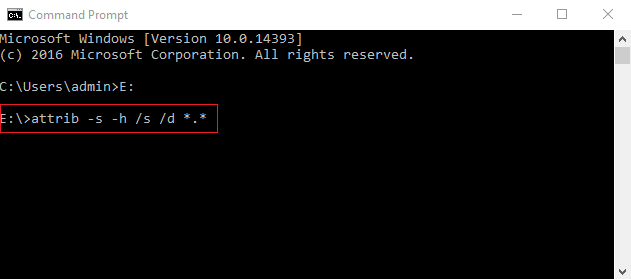
- Wait for some time until it completes. Now you can see all the files and folders in your pen drive will be visible now
Optimal Solution to Recover Virus Infected Lost Data
Don't be upset if you experience a similar type of issue with your pen drive as those stated above. In this case, users have two options for recovering deleted, corrupted, formatted, or contaminated hidden files from Pen drives: they can either utilise data recovery software or seek assistance from a data recovery services provider. It is simple to recover deleted, corrupted, formatted, concealed, and other types of data from pen drives. Please feel free to send your query if you run into any other issues when trying to retrieve data.
Conclusion
This article primarily introduces you to the finest CMD command to reveal pen drive data. I hope you are able to access the secret, virus-infected data on the pen drive. Send your questions to us, and we will provide you the best answer, if you are having any difficulties running the aforementioned command prompt commands.
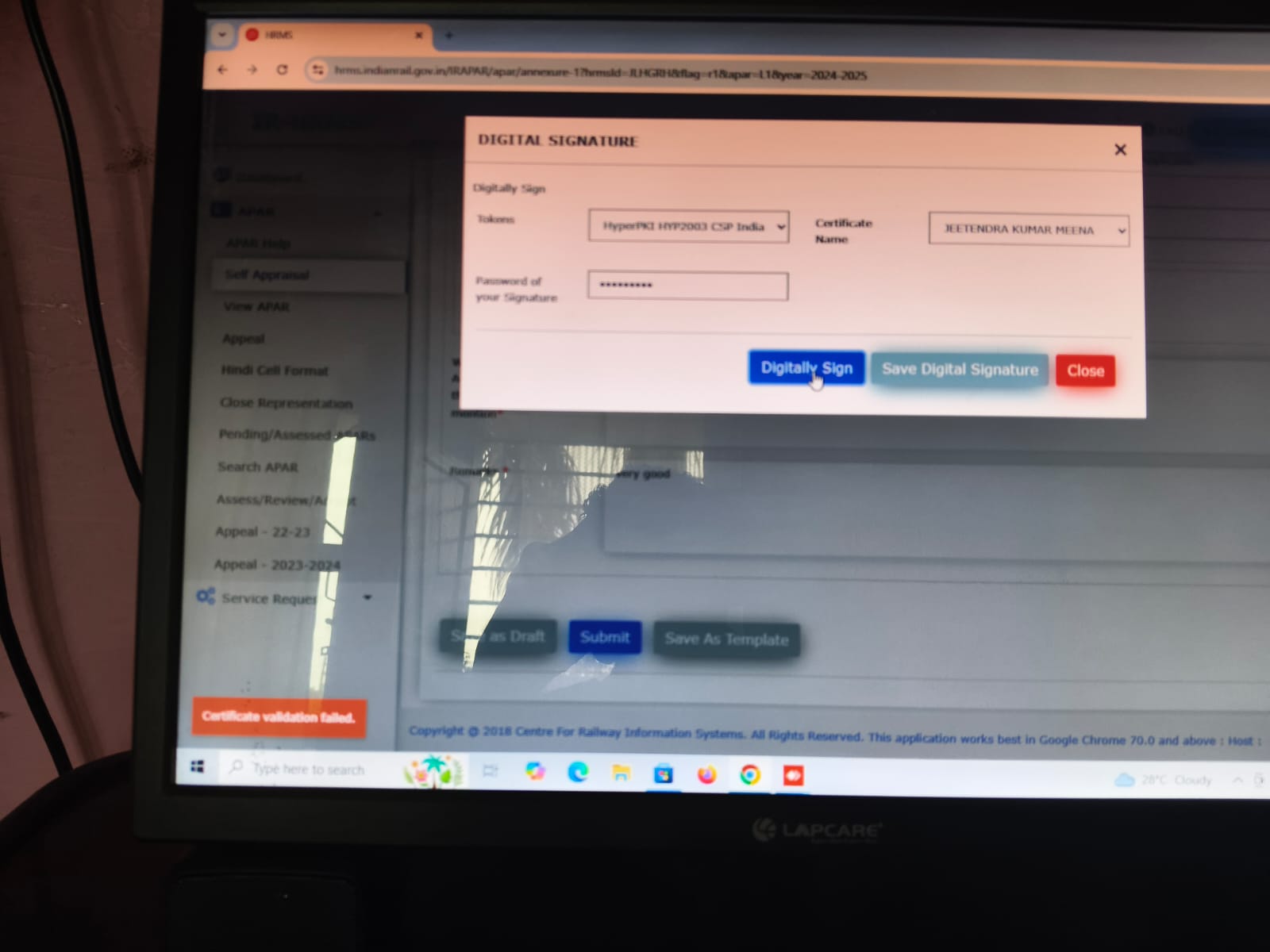
"This is a very helpful article for anyone dealing with pen drive issues. Thanks for sharing these steps!"
ReplyDeletemezzanine floor
mobile compactor in delhi
"Does this method work for all types of USB drives, or are there specific brands it works best with?"
ReplyDeletefifo flow rack
heavy duty rack delhi
"I've been struggling with hidden files on my USB for weeks. This guide saved me!"
ReplyDeleteMulti tier rack manufacturer delhi
Fabric Roll racks Supplier
"Could you also include tips on how to protect pen drives from getting infected in the first place?"
ReplyDeleteWarehouse mezzzanine floor
Slotted angle rack manufacturer
"Great explanation! The steps are easy to follow even for non-techies."
ReplyDeleteModular Mezzanine floor manufacturer
pallet rack manufacturer delhi
"Is there any chance these steps could further damage the files if done incorrectly?"
ReplyDeleteIndustrial Storage Rack Manufacturer
Pallet rack hyderabad
"What if the command prompt method doesn’t work? Are there any alternative solutions?"
ReplyDeleteHeavy Duty Rack Manufacturer
warehouse storage rack Manufacturer
"I once lost important files due to a virus. I wish I had known about this method back then."
ReplyDeleteBox Wrapping machine India
Strapping machine Supplier
"This is exactly the information I was looking for. Thank you for the detailed guide!"
ReplyDeleteInvest in Brands
Warehouse Storage rack Delhi
"Maybe you could add screenshots of the steps to make it even easier to follow?"
ReplyDeletemezzanine floor manufacturer
mobile compactor Manufacturer