Resolving Digital Signer Service Issue ( 4.1.8 Version) of E-Office
Issue:
The Digital Signer Service may fail to start automatically every time the system starts, causing inconvenience.
Make you have Digital Signer Service 4.1.8 of E-office if not
download here ( 4.1.8)
DSC Signer 4.1.8 check live link -
https://eoffsigner.eoffice.gov.in:55101/check/isLive
---------------------------------------------------------------------------------------
Step 1: Disable UAC Prompt
To disable the UAC prompt for starting the Digital Signer Service:
- Press the Windows button and search for "UAC".
- Click on "Change User Account Control settings."
- Move the slider to "Never Notify" and click OK.
- Restart your computer if prompted.
Step 2: Create and Configure the Batch File
Follow these steps to create a batch file that will fix the issue automatically:
- Download mentioned tweak batch file Download here
- Extract and save the file on desktop (Ensure the file extension is
.bat). - Right-click the file and select "Run as Administrator" to test if it works correctly.
Step 3: Automate Batch File Execution at Startup
To ensure the Digital Signer Service starts automatically with Windows:
- Press Windows button + R and type shell:startup, then press Enter.
- Copy the
StartSigner.bat ( after unzipping the batch file)file into the Startup folder. - Restart your computer to confirm the automation works.
Step 4: Important Notes
✅ Disabling UAC temporarily may reduce security.
✅ Always run the batch file as Administrator if needed.
✅ Ensure your antivirus or security software does not block the batch file.
Check out Link to full page of E-Office related work
https://nr.indianrailways.gov.in/cris/view_section.jsp?lang=0&id=0,5,317,1668
Conclusion:
By following these steps, you can resolve the Digital Signer Service issue, avoid UAC prompts during startup, and ensure the service runs automatically.
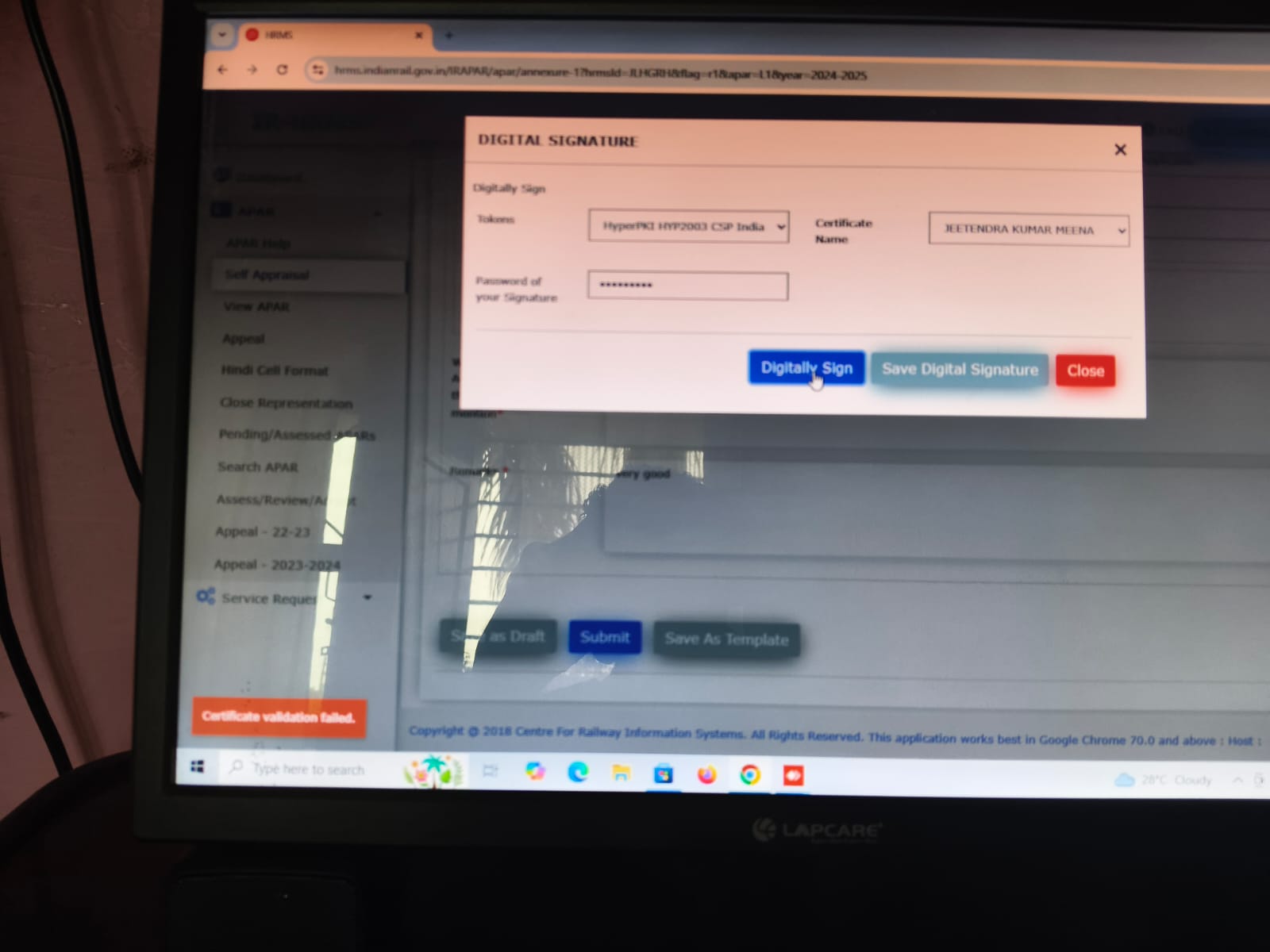
I was skeptical about online courses, but this one changed my mind completely. The lessons were organized, easy to follow, and very practical. Each assignment tested my skills in real-world ways, giving me confidence to handle challenges at work. The trainers were approachable and supportive, making the learning journey smooth. By the middle, I noticed big improvements in my knowledge and technical ability. Best Data Engineering Training centre provided the right platform for me to upgrade my career and succeed.
ReplyDeleteVery helpful article! These days it’s an emergency to get DSC Apply Online, as one cannot perform the functions like Income Tax filing, GST return and e-Tendering etc without Digital Signature. Just the way you detailed everything step by step, easy to follow for even a beginner like myself. Dang, thanks for passing that info along!
ReplyDeleteThis one is easily the most comprehensive explanation I’ve read on Class 3 Digital Signature Certificates. |I liked the way you discussed its use, legality and how it works, etc…..it’s easy for a non-techie to understand Decipheress. DSCs: the need of the hour These days, DSC has become indispensable for safe digital communication and your comment speaks volumes about that. Great job!
ReplyDelete