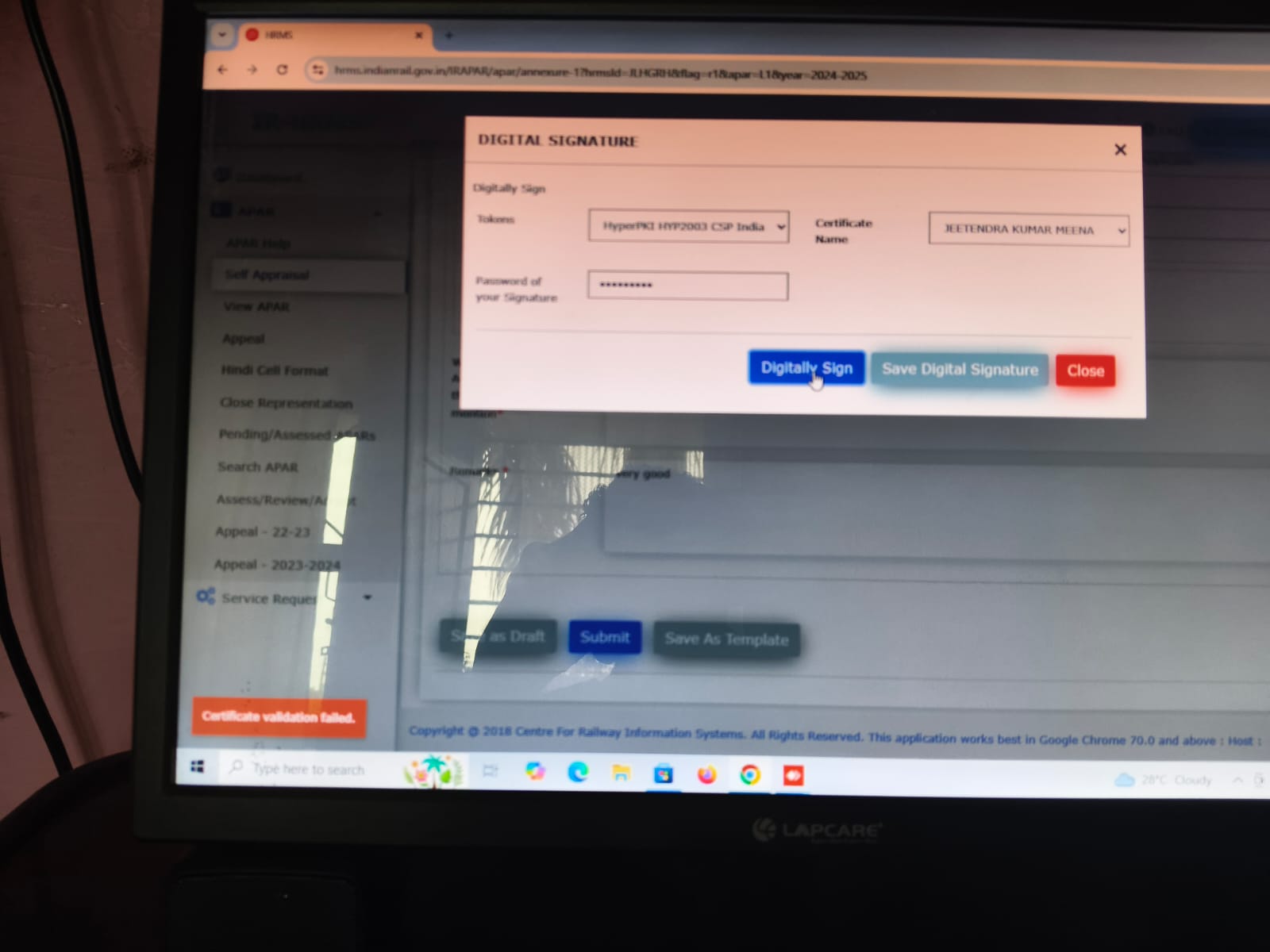E-OFFICE
E-Office Software Quick Link -
JAVA runtime Click Here | Mozilla Firefox Click Here | GOV Email ID Login Page Click Here |
| DSC Signer Service Package (Windows 4.1.8) Click Here | How to Setup DSC Signer Service step by step youtube video link - Click Here | For Password Recovery/ Reset of GOV.IN id - Click Here |
| DSC Service Check Link (HTTPS) - Click Here | DSC Service Check Link (HTTP) Click Here | eOffice User Manual - Click Here |
Download Any Desk Click Here | Windows VPN Software Download - Click Here | | |
| E-Office ID Creation Annexures - Click Here | Digital Signature Token Software Download - Click Here Choose your Company token wisely for Mac or Windows |
--------------------------------------------------------------------------------------
Quick Setup Instruction
1. Make sure Java runtime is installed Either install by click on above click.
2. Download and Install DSC Signer Service using above link. Start the DSC Signer Service from Desktop, it should prompt like this and it will also auto start as startup item while to start system.
3. Install the Certificate from Pre-Requisites folder available in downloaded Package.
3. Click on DSC Server Check link and make sure it prompts " Success".
4. Use the DSC Server Check link (https://127.0.0.1:55101/check/isLive) & http://127.0.0.1:55100/check/isLive)on the browser you, preferred to you for E-Office working and add certificate Exception to computer when prompt while using check link.
5. Give a restart to System if possible either try to login and start using Digital Signatures.
if DSC Signer is still does not work
Follow this link to troubleshoot DSC Service Error - Click here
and Contact to your E-Office Nodal and Admins.
Note - To reset VPN Password please mail at eoffice_nr@railtelindia.com