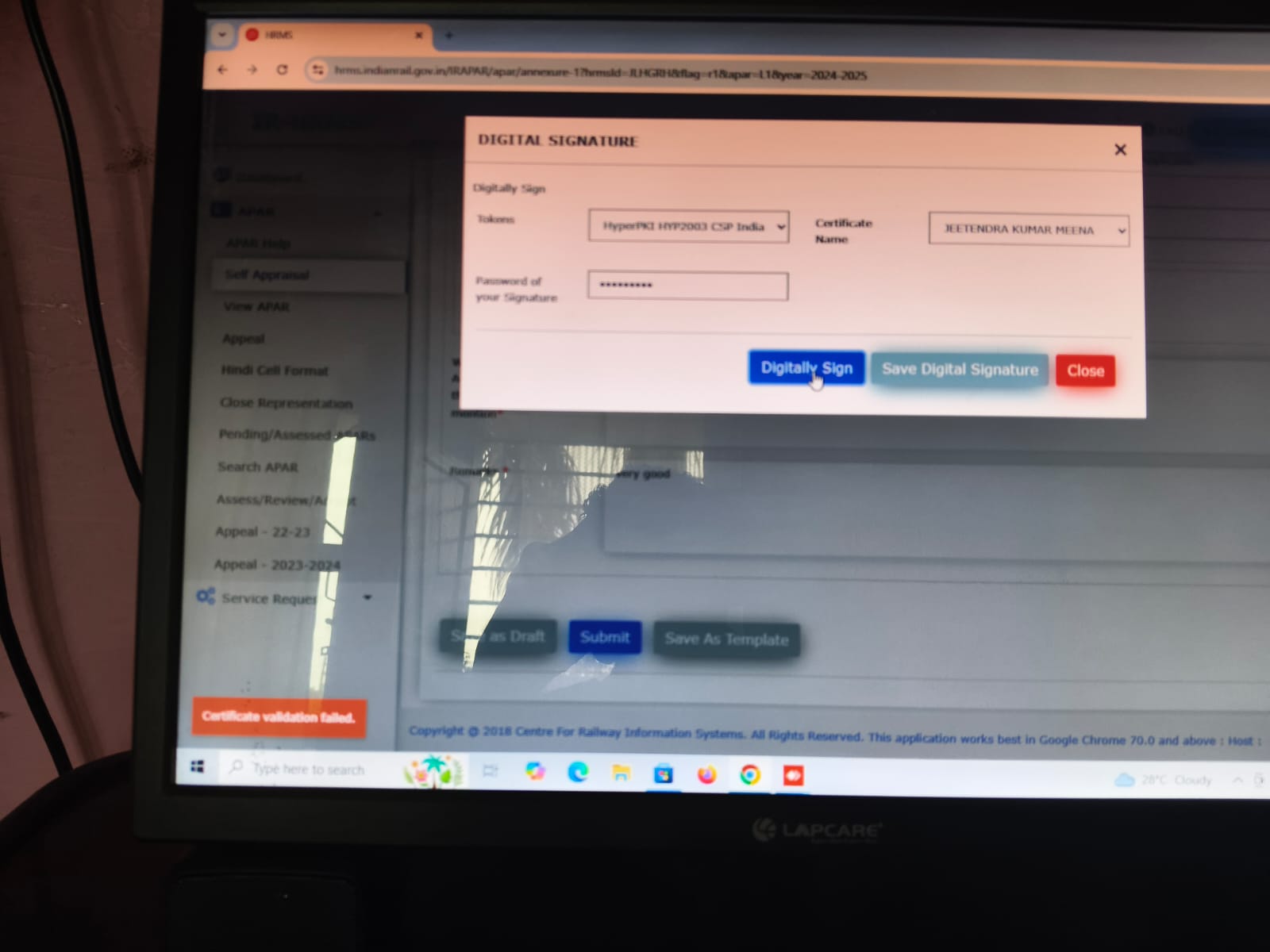रेलवे में प्रयोग होने वाले विभन्न फॉर्म और सॉफ्टवेर लिंक
सॉफ्टवेर/एप्लीकेशन लिंक्स (Software Applications Links) पिक्चर पर क्लिक करें Gov email access/password reset (RESS) S tore Management (NR-RailNet Page/Parichay) E-Office IPAS IR- SSO Login (Work Management) Website Train Related HRMS APAR IREPS (E-Procurement) (NPS Nodal and Subscriber Login) Rail Bhoomi App Track Management System IRCEP PORTAL U DM NR GST Portal MERS E-Inspection Portal IRCTC PRAVAS ...