IPAS settings for Data Entry
USER WHO ARE WORKING ON AIMS
PORTAL NEED TO MAKE SURE BELOW SETTING ARE ENABLED TO WORK ON IPAS, SO THAT ALL
FEATURES AND CONTROLS WORK PROPERLY
(WORKING
FROM OFFICE OR HOME)
याद रखें - AIMS PORTAL के लिए सर्वश्रेष्ठ संगत सॉफ़्टवेयर इंटरनेट एक्सप्लॉयर 10 और इसके बाद के संस्करण हैं
पीसी के लिए सेटिंग जो इंटरनेट एक्सप्लोरर 10 और इसके बाद के संस्करण चला रहे हैं
User who are not using WINDOWS 10 or https://aims.indianrailways.gov.in is even not opening on their PC need to follow Page 7 first, then come to Page 1
Compatibility view setting
Step 1 First open AIMS portal (https://aims.indianrailways.gov.in)
in Internet Explorer version 10 and above, go to tools menu select option Compatibility
view setting
(IF TOOLS menu is not appearing as below press ALT button from keyboard
menu bar will start appearing
Step 3 Select
the close option.
Internet option Settings
Step 1 Go to tools menu, select option Internet
option
Step 3 Check the first option Every time I visit the
webpage, then option OK.
Step 5 Add Website https://aims.indianrailways.gov.in,then
close.
Steps 7 Allow Website https://aims.indianrailways.gov.in/IPAS
then OK.
Users who are using Windows XP , Windows 7 with Internet Explorer Version below 8 ,
Step – Goto Advanced Button à
Internet Options à
Advanced (1)
Drag down to last (2)
Tick and allow Use TLS 1.0 and TLS 2.0 option
Click on APPLY and OK
, reopen the AIMS portal(https://aims.indianrailways.gov.in)
‘
AIMS portal(https://aims.indianrailways.gov.in)
will open now
|
4 |
|
3 |
|
2 |
|
1 |
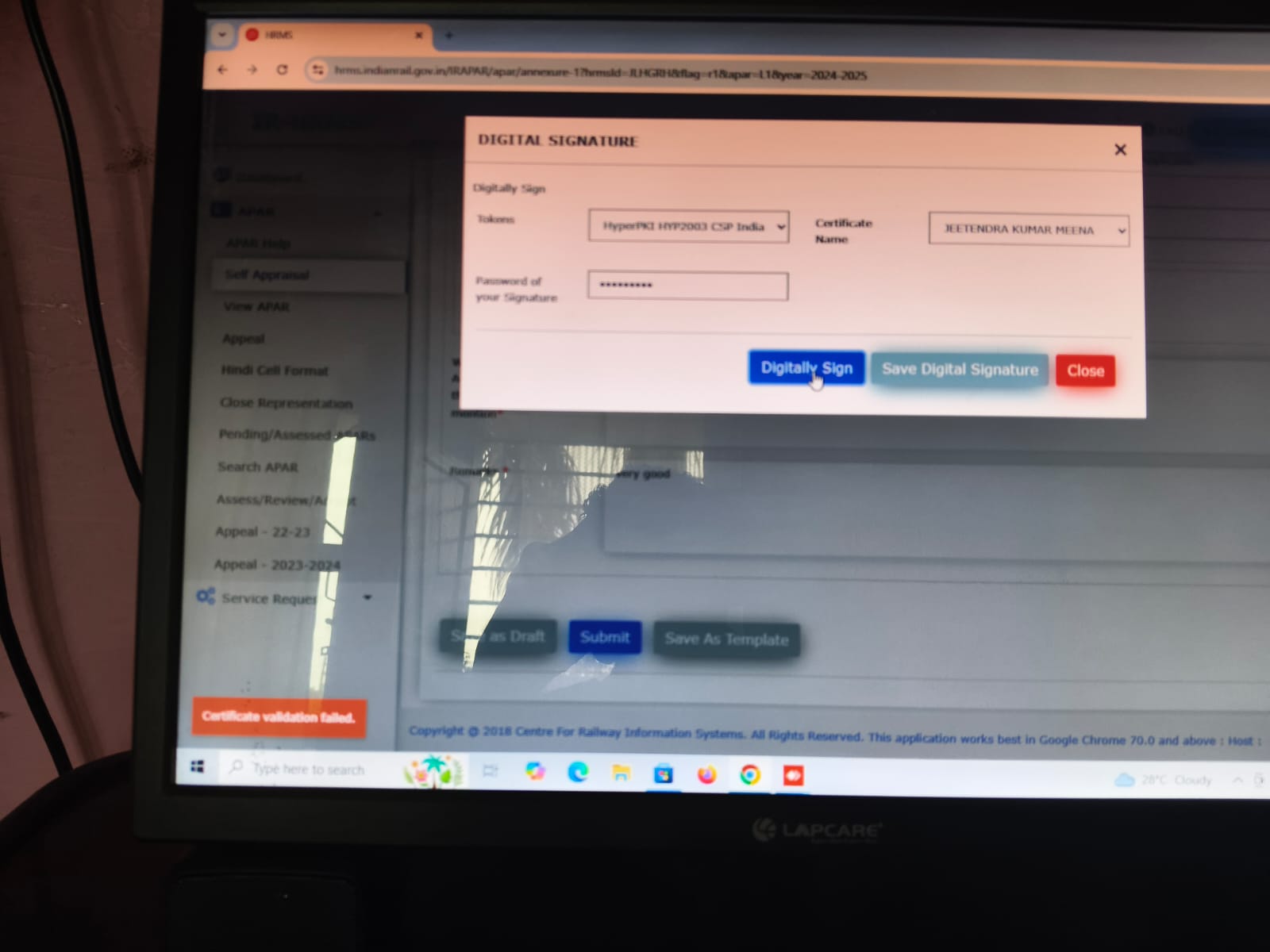
Comments
Post a Comment