Microsoft Team Password reset process for first time users RAILWAYS
To Join the Microsoft Team person must have received an email on his/her Email id ( gov.in/nic.in )
Email must be came from global@Indianrail.onmicrosoft.com email
id
Email id is a combination of your ID( without
@ extension).zone@indianrail.onmicrosoft.com
How to get access to Microsoft Team
You must login to your APAR email ID using portal https://email.gov.in/
once your login to you APAP Email ID ( @gov.in or @nic.in ) locate the global@Indianrail.onmicrosoft.com searching tab check for your Microsoft Team ID send your Microsoft
Team – as shown in above screenshot
Now copy your Microsoft Team ID from received in Email and
open the website
https://www.microsoft.com/en-in/microsoft-365/microsoft-teams/group-chat-software
page can also be search by Microsoft Team Login Page
Time to Sign In –
Click on Sign in which will redirect you to Login Page
Use your copied ID to login abc@nr.indianrail.onmicrosoft.com
Click Next and
Click on Forget my password
Pass the captcha authentication
Click Next
And Click on the preferred method 1. Email link verification
2. Text my Mobile 3. Call my mobile number
And make sure you have access to that email and phone
number, note most preferably this mobile number would be the same number
provide by you at the time of first APAR registration & Email ID would be
your APAR ID.
Once you select your preferred method for verification your
will received email/sms as below to verify your forget password reset
Authenticate and verify and portal using received
Verification Code
And set your New Password – BINGO , you are now logged in to
Microsoft Team
From portal of Microsoft Team you can download Microsoft
Team windows Application ( login will auto ask for this for first Team ) and
can be downloaded on Mobile via Google Play-Store and App Store
For login now you have to use Microsoft Team ID and New
Password on Application for Further Use
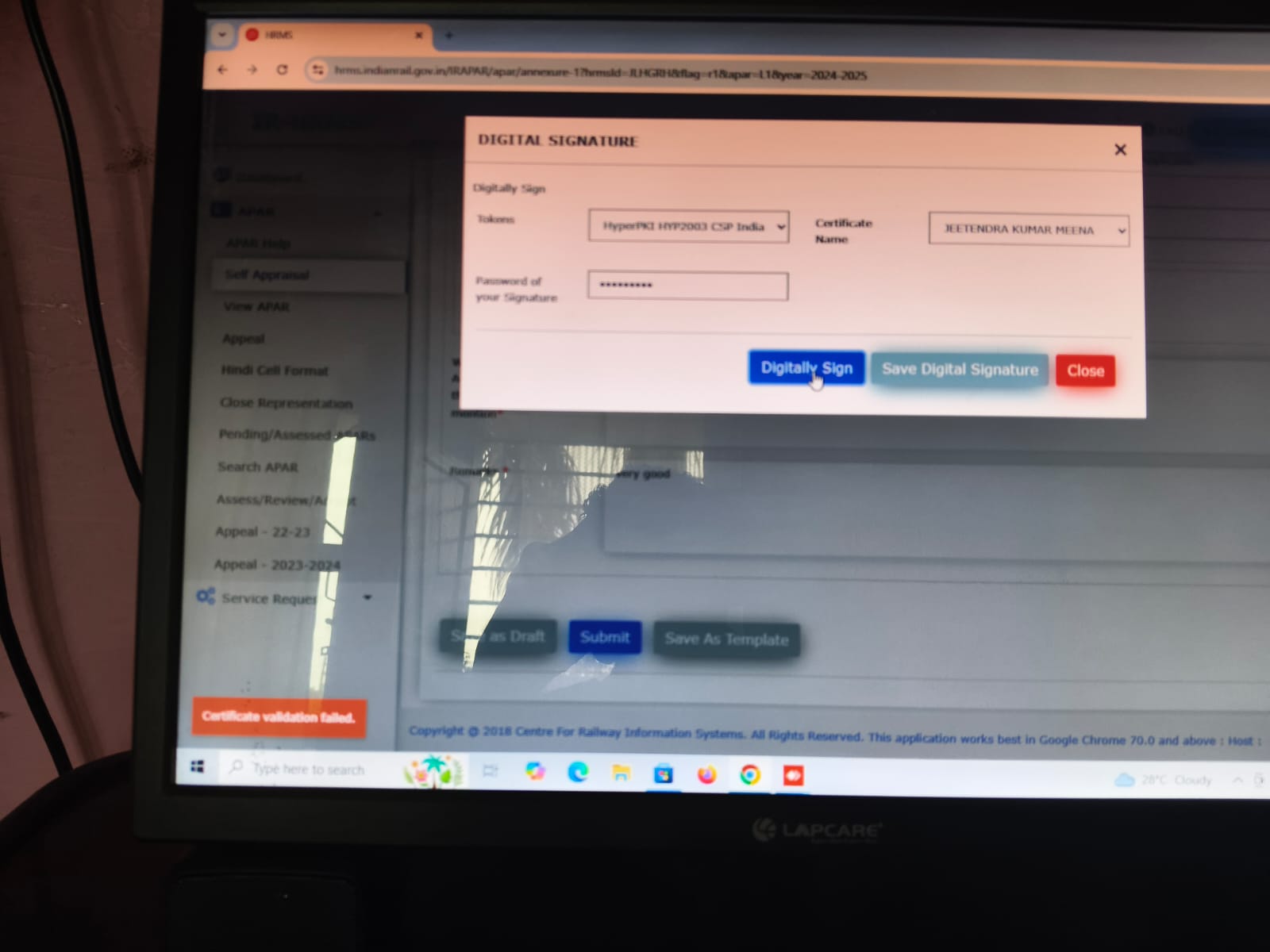
Comments
Post a Comment