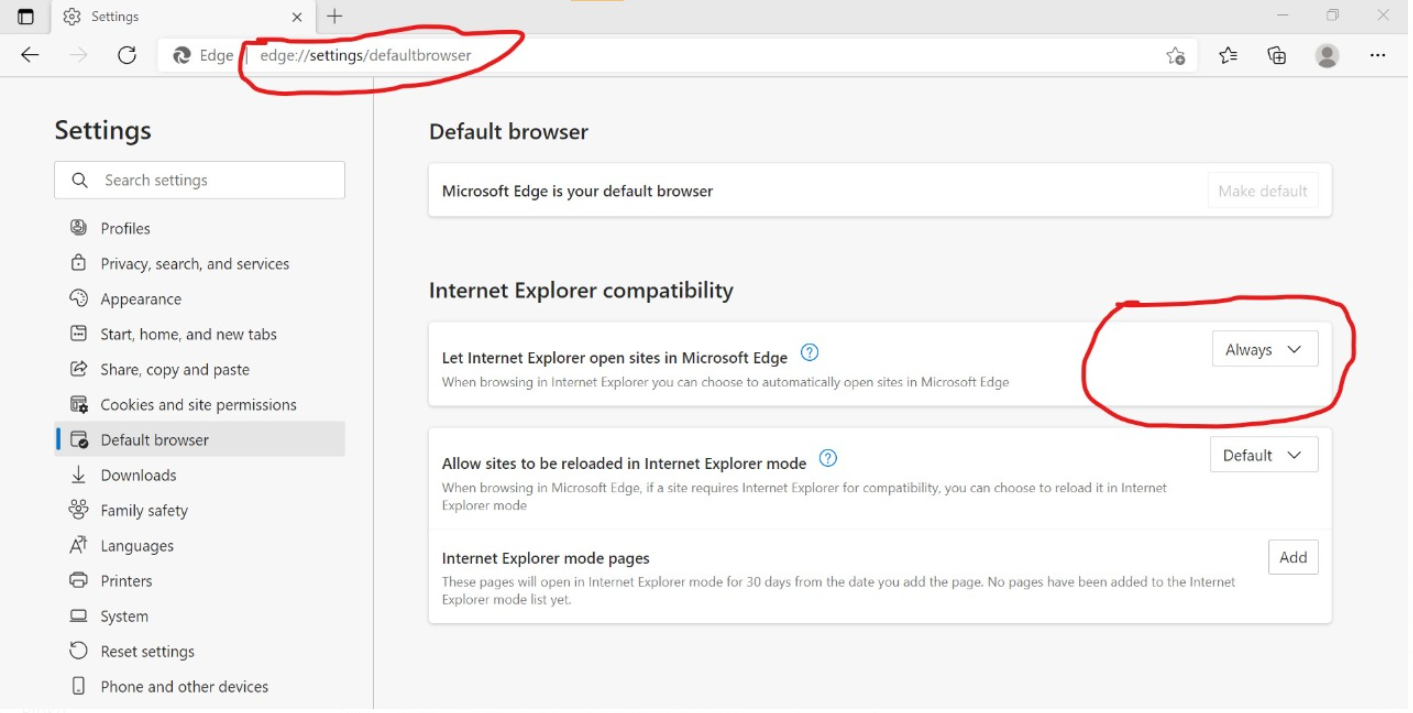DSC Signer of watchdata proxy key not showing certificate

Many users have reported that attaching to the system does not display the certificate or does not work for signing when using the Watch Data proxy digital signing key. Also, trying to login to the WD Proxykey software is not authenticating because it shows no certificate in it. To resolve this issue, simply go to about and update the software of WatchData software, or if the software update does not work, go to the official website listed below and install the latest version. https://www.support.cryptoplanet.in/downloads.php DSC Token will start working