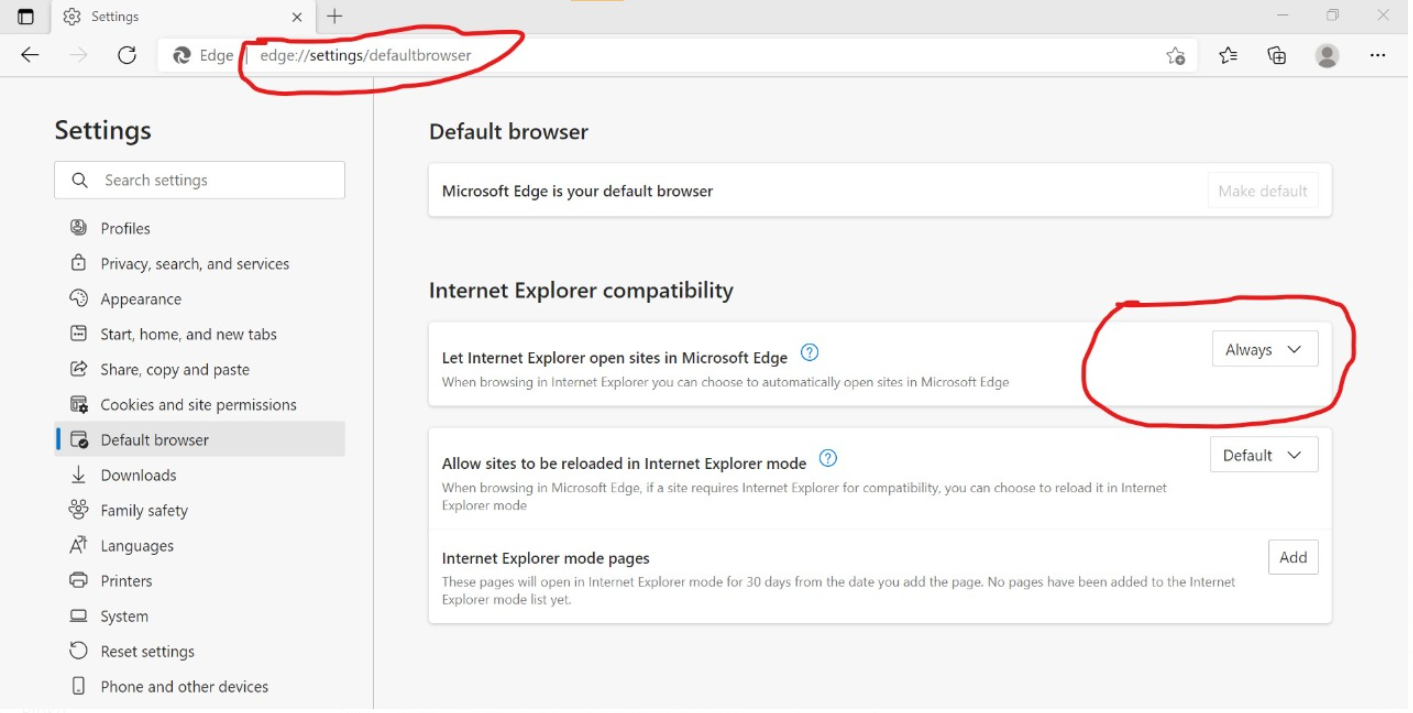E-office and PARICHAY Digital Signer troubleshooting guide

E-office and PARICHAY Digital Signer troubleshooting guide Recently it is observed while Gazetted Officers signing for their APAR and IPR with DSC Signer 4.0 which is recommended for Digital signing any document/page in E-office/SPPARROW is not working properly and tossing different error, whereas it was working fine before. So we recommended to process using e-hastakshar method for APAR signing but IPR page was still causing errors in few cases. After few tests/tweaks we observed below 1. DSC Signer 4.0 & 4.1 is working fine if anyone is only using E-Office as signing application ( existing known method) Available signer and method on below URL’s https://tinyurl.com/eofficembdiv http://tinyurl.com/moradabaddivision https://mbdiv.blogspot.com/ 2. E-office has release a DSC Signer Version 4.1.7 which is working fine for E-Office as well as SPPARROW signing once recommended method is followed. It is n...